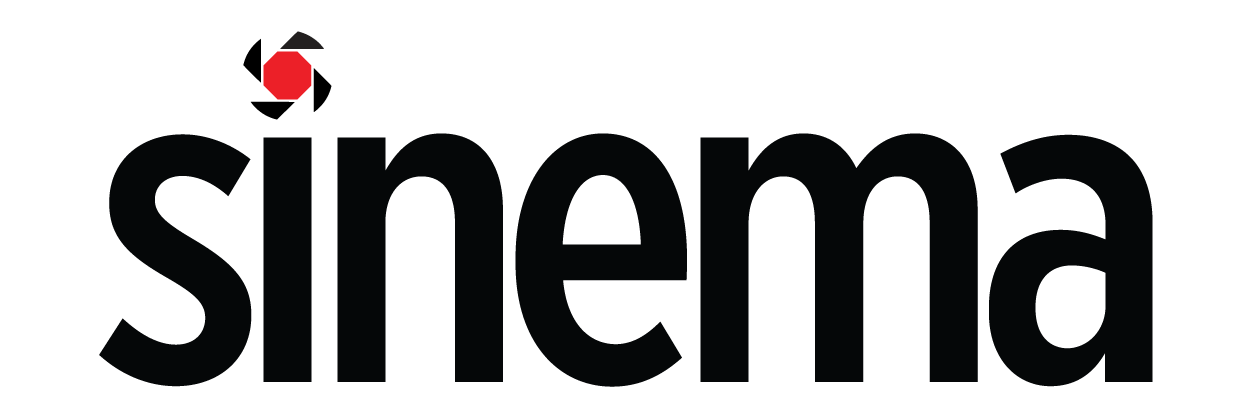Ryan’s Streaming Tips: Start Streaming With This Budget Multicam Setup4 min read
Reading Time: 3 minutesAs I grew older, I found myself watching a lot more streamers and commentary content on YouTube. Might sound lame to the 18-year-old Ryan, but it sure is entertaining now! Keeping in mind that most of us aren’t going into full-time video content creation, I just wanted to explore a budget setup — getting the best value from our dollars.

Here’s what I put together with items around my house to get this output:
- 1 x Laptop + External keyboard and mouse
- 1 x External display/monitor
- 1 x Webcam (you can get a pretty decent one on e-commerce websites for below $40!)
- 1 x Desktop / Monitor LED light (just under $30)
We’ll be using OBS, a free streaming software that allows you to stream out to popular platforms like YouTube, Facebook and Twitch. The software works on both Windows and Mac OS.
Eventually the set up looked like this:

Keeping in mind that you can modify this to however you see fit; more cameras if you need it too! For this set up, we are going to use the laptop’s webcam as a face cam, and the external webcam as a keyboard/controller camera.
I would really suggest a light. Even the monitor light I used did wonders in helping with the streaming image! See the difference:
While there can be elaborate on-screen interfaces for streams, streaming as a beginner may not be as complicated as it seems! So let’s cut to the chase:
1) Startup your OBS and add your sources at the bottom left of the screen.
2) Select your different webcams

3) Add in a window capture of your game or browser

4) Align your sources accordingly, background being the bottom layer

5) Resize your webcam sources, and we are good to go!

Once again, this is just an option for you to consider. There are many solutions to this, and I’m just keeping the additional costs down for low commitment content creation. Do take note that each platform has its own separate instructions to broadcast content — OBS may look intimidating but they are all easy-to-follow instructions!
I really hope that this series of budget streaming can help you kickstart or improve your streams. Look out in this space for the next article with fine-tuning your images for a sharper, more “pro” look.
Now go forth and get creative!