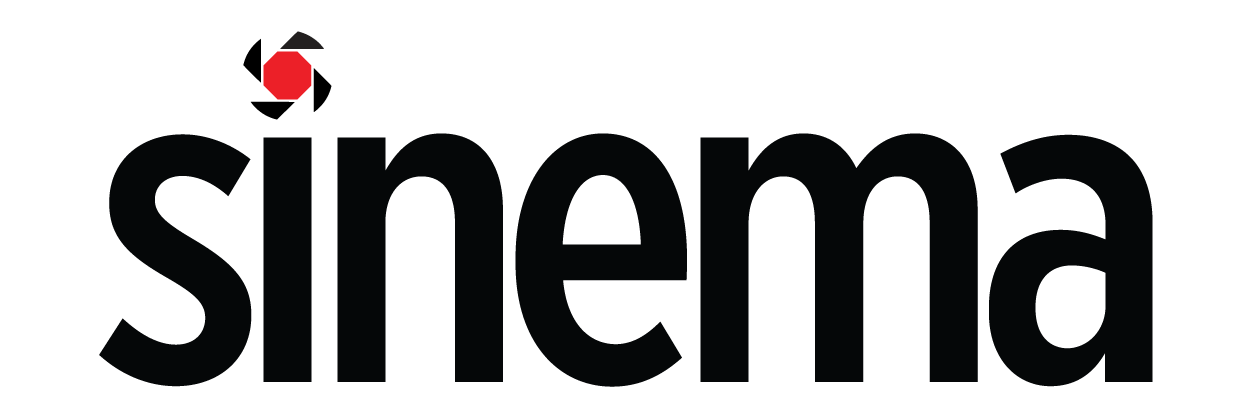CLASSROOM: How to Fix Audio Sync Drift in Your Videos Using Adobe Premiere Pro and Audition1 min read
Reading Time: < 1 minute
Have you ever filmed for a long period of time continuously without cutting, maybe for a guest speaker at a conference or event, and used a separate device to record audio only to have syncing issues in post because one of the recorded audio tracks is a slightly different speed from the other?
If not, congratulations you are one of the lucky ones. For us who have experienced this terrible tragedy, known as audio sync drift, it can be a nightmare scenario that has you questioning your profession as a filmmaker. Even a slight speed inconsistency, stretched over a long duration, will cause a severe syncing issue.
But fear not, because video editor Gerald Undone has addresses this very issue and walks us through a relatively simple solution using Adobe Premiere and Audition.
Thankfully in the past few years, Adobe has made great strides in improving the integration of using Audition with Premiere and vice versa. Gerald Undone‘s tutorial does a great job of illustrating how simple it is to round trip an audio track from Premiere into Audition for editing (in this case fixing audio sync drift issues) and importing the file back to the original Premiere timeline.
Image credit: Gerald Undone